Mastering Excel: Essential Skills for Beginners
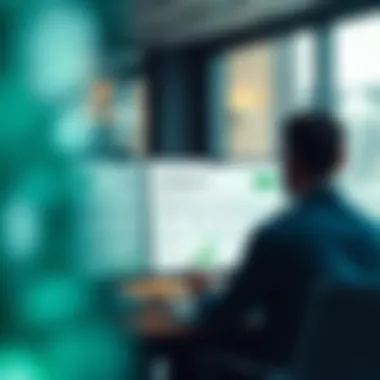
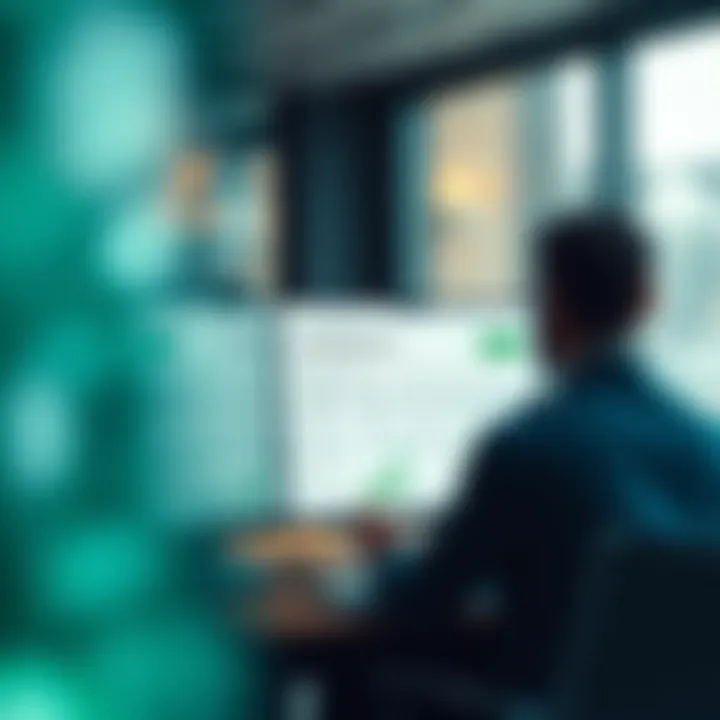
Intro
In today’s fast-paced world, nearly every professional domain demands a grasp of basic spreadsheet skills. Microsoft Excel stands as a formidable tool in this realm, enabling users to organize, manipulate, and analyze data effectively. For newcomers, navigating the myriad functions and features of Excel can seem daunting. However, it doesn’t require an advanced math degree or prior experience. This guide is designed to walk beginners through the essential elements of Excel, providing a solid foundation to build upon.
Here, we will break down the key concepts of Excel, starting with its user-friendly interface and then delving into the essential functions and formulas. Each section will be addressed meticulously, enhancing your understanding and confidence in using spreadsheets.
From entering your first numbers to utilizing complex functions, the objective is simple: equip you with practical knowledge. By the end of this guide, whether you’re drafting a household budget or analyzing sales data, you will feel capable and empowered.
Investment Terms Explained
For those venturing into the world of spreadsheets while also dealing with financial data, understanding investment terms is crucial. You may wonder how specific terminology integrates with Excel functionalities. Let’s clarify key terms that often arise in investing, and subsequently how these can influence your data handling.
Definition of Key Terms
- Asset: Resources owned by an individual or company, relevant for tracking and analyzing in Excel.
- Equity: The value of shares issued by a company, which can be calculated and visualized using Excel formulas.
- Portfolio: A collection of financial assets, which can be organized in spreadsheets for better analysis.
- Yield: Represents the earnings generated, crucial for investment calculations.
These terms will not only familiarize you with the investing language, but also assist you in practical data setups in Excel. By using the correct terminology, creating spreadsheets that analyze and track investments becomes easier.
Contextual Use in Investing
When utilizing Excel for investment analysis, these terms come into play in different contexts. For example, you might want to create a portfolio tracker. Within this tracker, you can use Excel to:
- List assets in rows, detailing their type and value.
- Calculate total portfolio equity using the SUM function to determine overall value.
- Analyze yield by creating formulas that calculate returns based on the inputted data over time.
This approach not only enhances your comprehension of the investment landscape but also hones your Excel skills, leading to more informed financial decisions.
Essential Excel Functionality
Mastering the basic functionalities of Excel is the next step. From formatting cells to creating formulas, these foundational skills are pivotal. Let’s take a look at some essentials that will make your journey much smoother.
Navigating the Interface
When you first open Excel, the interface might feel overwhelming. Familiarizing yourself with key features is advantageous:
- Ribbon: The toolbar at the top with tabs like Home, Insert, and Page Layout.
- Workbook: This is where your spreadsheet(s) reside. Think of it as a book and each sheet as a page.
- Cell: The intersection of a row and a column, where data is input.
Using Formulas
Formulas are at the heart of Excel’s functionality. They help you perform calculations and manipulate data. Here are a few crucial formulas:
- SUM: Adds a range of cells. Example: adds values from cells A1 to A10.
- AVERAGE: Calculates the average of selected cells. Example: gives the average of values in B1 to B10.
- IF: A logical function that tests conditions. Example: checks if value in C1 is over 100.
"The secret to mastering Excel lies in consistent practice and little exploration."
Data Organization Methods
Once comfortable with the interface and basic formulas, you can delve into various methods of data organization. Proper organization is essential for effective analysis. Here are several techniques to improve your data organization:
- Sorting: Rearranging your data in ascending or descending order.
- Filtering: Narrowing down to specific data in your set based on criteria you choose.
- Conditional Formatting: This feature highlights important data trends and anomalies automatically, making analysis easier.
These functionalities pave the way for efficient data management. As you become more adept with Excel, your ability to gather insights from data will only improve. Understanding investment terms along the way helps in making sense of the data you’re dealing with, leading to better decision-making.
With these foundational skills and knowledge under your belt, you’re now well on your way to mastering the art of Excel and its application in various fields, including finance and investing. This guide aims to transform your apprehension into confidence, allowing you to navigate spreadsheets like a pro.
Prelude to Microsoft Excel
Excel is a robust tool that has become synonymous with data management across numerous fields. Its widespread use is not merely because it's a powerful software application but also due to the efficiency and accuracy it offers in handling various data-related tasks. Professionals across finance, education, and even small businesses rely on it to make sense of numbers, turn data into insights, and aid in decision-making processes.
The Importance of Excel in Data Management
In today’s fast-paced world, the ability to manage data effectively is a non-negotiable skill. Microsoft Excel stands out as a critical player in this realm due to its versatility and user adaptability. The program enables individuals to analyze data comprehensively, track changes over time, and visualize trends, all within one interface.
Using Excel allows for enhanced productivity and streamlined operations, making tasks such as accounting, budgeting, and even project tracking manageable without needing advanced software. Moreover, data can be quickly manipulated to provide immediate insights, which is invaluable in making informed decisions. Whether you’re a financial advisor, a budding entrepreneur, or a student, having a solid grasp on Excel equips you with tools that can significantly elevate your efficiency in any task related to data handling.
Understanding the Excel Interface
Getting acquainted with the Excel interface is akin to learning the roadmap before embarking on a journey. Each component serves a purpose, and together they create a user experience that can either empower or confuse the user. A familiarization with the interface enables smoother navigation and a quicker understanding of how to utilize the features effectively.
Navigation Ribbon Overview
The Navigation Ribbon is often the first area new users encounter; it’s the area that houses the various tabs grouped according to functionality. A key characteristic of the Ribbon is its user-friendly layout, which organizes commands logically, making it simpler for users to find what they need without sifting through menus.
One unique aspect is how it updates dynamically based on your current task in Excel, allowing access to relevant tools while minimizing clutter. However, for a newcomer, the sheer number of options may initially seem overwhelming. Understanding this layout can save significant time in the long run.
Worksheet Tabs Exploration
Worksheet Tabs represent the individual pages within an Excel workbook. Each tab can contain an entirely different set of data, contributing to better organization and management of information. A noteworthy feature is the ability to rename these tabs, making it easier for users to keep track of related data sets or specific projects.
This organization is crucial when dealing with large volumes of data across multiple areas. One might find, however, that alongside its benefits, having too many tabs can become confusing if not properly named or organized, leading to a more cluttered workspace.
Formula Bar and Status Bar Functions
The Formula Bar is a vital component of Excel, as it allows users to enter or edit data in the selected cell. Its primary function is to display the content of the active cell, and it’s especially useful for editing complex formulas, as it expands real estate for longer inputs.
On the other hand, the Status Bar provides insights on basic information and actions, like the count of selected cells, which keeps users informed of their current activity without additional clicks. While these features are immensely practical, their potential isn’t fully realized until users become familiar with how to leverage them together effectively for data manipulation.
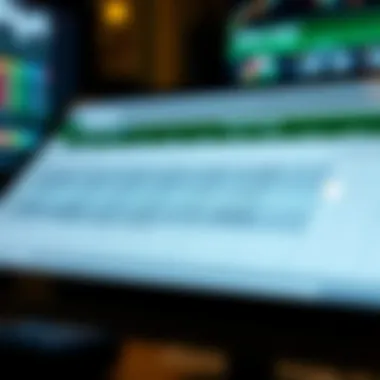

Basic Functions and Operations
Basic functions and operations are the backbone of Excel. Understanding how to navigate these crucial components not only allows one to manipulate data effectively, but also sets the stage for advanced analytical tasks. Basic functions empower users to automate repetitive tasks, perform complex calculations, and analyze vast datasets quickly. For beginners, grasping these fundamental elements is vital. It eliminates the guesswork in data manipulation and equips them with the tools needed to develop insightful reports.
Entering and Formatting Data
Data Types: Text, Numbers, and Dates
When working with data in Excel, understanding data types is essential. The three primary types—text, numbers, and dates—each serve a unique purpose. Text can be anything from names to descriptions, providing context to numerical values; hence it's critical in data categorization. Numbers, on the other hand, allow calculations and statistics to take form. Dates are often used in tracking time-based data, such as deadlines or billing cycles.
A drawback can arise if data types are misclassified. For example, a numerical value entered as text (common mistake) will prevent any mathematical operation from taking place. To avoid confusion, distinguishing between these types is key in maintaining data consistency. By utilizing the right data type, one maximizes Excel's capability to process information efficiently.
Formatting Options for Clarity
Formatting options in Excel influence how data is interpreted and presented. Proper formatting enhances clarity; for instance, applying number formats such as currency, percentage, or decimal places can make figures easier to understand at a glance. Similarly, using bold or colored fonts can highlight critical information, drawing the eye to important figures or notes.
One should also consider the use of cell borders and shading, which further differentiate between data sets. However, excessive or inconsistent formatting can lead to a cluttered view, which could confuse rather than clarify data insights. Thus, balance and purpose are fundamental in formatting for clarity—achieving effective communication through visual means.
Using Cell Styles and Themes
Cell styles and themes in Excel allow for a professional touch, which can significantly uplift the presentation of data. By applying pre-designed styles, users can instantly change the appearance and readability of their spreadsheets. This feature is particularly beneficial when preparing reports or presentations, as it aids in maintaining a consistent aesthetic throughout.
One distinct advantage of using themes is the time saved in formatting—no need to manually adjust every cell when one can apply a style with a single click. The downside, however, often lies in the loss of uniqueness. Relying too heavily on predefined styles may lead to a lack of originality, which could be seen as unengaging, especially in competitive environments where standout visuals speak volumes.
Understanding Formulas and Functions
Structure of a Formula
The structure of a formula in Excel is key to performing calculations. Every formula starts with an equals sign (), followed by variables, operators, and functions. For example, something as simple as sets the foundation for any calculation. Understanding this structure allows users to experiment and perform complex quantitative tasks more easily.
This structured approach ensures that every calculation is accurate and straightforward. Yet, a pitfall exists; users sometimes mistake formulas for functions, which can lead to confusion. Recognizing the difference allows one to harness the full potential of Excel, leading to efficient data manipulation and insightful analysis.
Common Functions: SUM, AVERAGE, COUNT
Common functions like SUM, AVERAGE, and COUNT are the bread and butter of Excel calculations. For instance, the function can quickly aggregate a set of values. When budget tracking is involved, being able to calculate totals with a couple of keystrokes can save time and minimize errors. Similarly, provides immediate insight into data trends, crucial for assessments.
However, beginners sometimes fall into the trap of relying on these functions without fully understanding their parameters. It’s essential to recognize that each function requires specific arguments to work properly, otherwise, they may yield unexpected results. Hence, knowing when and how to use these common functions will elevate one’s Excel proficiency significantly.
Referencing Cells: Relative vs Absolute
Cell referencing is the lifeblood of formula effectiveness. Understanding the difference between relative and absolute referencing can be a game-changer. Relative references adjust automatically when formulas are copied or moved, making them adaptable for drag-and-drop operations. In contrast, absolute references lock specific cell references, ensuring they remain constant regardless of where the formula is placed.
This duality offers flexibility when working with large datasets; however, misuse can lead to incorrect calculations. New users often prefer relative references for simplicity, yet the power of absolute references cannot be overlooked in maintaining integrity during extensive data manipulations. Thus, mastering both types of referencing is essential for developing robust Excel skills.
Data Organization Techniques
Data organization is a cornerstone of effective data management in Excel. As newcomers dive into the world of spreadsheets, mastering techniques for sorting and filtering data is essential. This not only enhances clarity but also enables users to draw meaningful insights from their information. When data is neatly organized, patterns emerge, and important details do not get lost in a sea of numbers and texts.
Using the right organization methods can save a great deal of time and can even aid in decision-making processes. Organizing data efficiently fosters a clearer understanding of trends and relationships, making it a vital skill for anyone working with Excel.
Sorting and Filtering Data
Applying Sorting Options
Sorting is a straightforward yet powerful tool in Excel. By arranging data in a specific order, users can easily compare values and identify trends. The main options typically include sorting alphabetically or numerically, both ascending and descending. This characteristic makes sorting a popular choice because it significantly reduces the time taken to analyze large datasets.
One unique feature of sorting is its ability to be multi-leveled. For example, users can first sort by date and then by name within that date. This dual-layer sorting offers a detailed view of data. However, it’s crucial to remember that sorting only changes how data appears, not the values themselves. While sorting is beneficial, if not done carefully, it may lead to misinterpretation of paired data—such as names tied to incorrect sales figures if rows are mixed up unexpectedly.
Creating and Using Filters
Filters are similar to sorting but allow for a more dynamic interaction with data. With filters, specific criteria can be set, letting users view only the data that meets these parameters. This makes filters exceptionally beneficial when dealing with large datasets where only a fraction of the data is relevant at a given time.
The key characteristic of filters is their flexibility. Users can filter by history, categories, or even numeric ranges, providing a tailored view of the information. One unique feature is the ability to use multiple filters simultaneously, which can help pinpoint very specific information quickly. On the downside, if filters are applied and forgotten, it can lead to overlooking crucial data. Therefore, awareness of applied filters is essential to maintain accuracy in analysis.
Custom Views for Data Clarity
Custom views allow users to create specific presentations of data without making permanent changes to the spreadsheet. This is especially useful in environments where data needs to be displayed differently for various stakeholders. For example, a financial analyst might want to see data filtered for different scenarios without reorganizing the master spreadsheet.
The defining trait of custom views is that they save time when needing to switch between presentations. Users can set a view, save it, and then easily revert to it whenever required. However, a potential downside is that custom views can become confusing if there are too many saved options, leading to mistakes if the wrong view is selected. Keeping a manageable number of custom views becomes essential for effective data management.
Creating Tables for Data Management
Defining Tables and Their Benefits
Tables in Excel are not just for aesthetic purposes; they significantly enhance data management capabilities. When data is converted into table format, it becomes easier to manipulate, sort, and analyze. The critical characteristic of tables is their automatic expansion—adding new data automatically updates the table, which is a beneficial feature for ongoing projects.
Defining a table allows for structured referencing within formulas, which adds to its usefulness. A downside to be aware of, however, is that too much reliance on table structures can lead to complexity, especially for beginners still familiarizing themselves with Excel’s functions. Navigating between simple cells and tables should be approached with context and understanding of the data's purpose.
Using Table Styles to Enhance Readability
Table styles in Excel offer pre-designed formats that make data more visually appealing and easier to read. This characteristic is particularly useful when presenting data, as a well-styled table can make patterns and insights more accessible to an audience. Utilizing distinct colors and alternating row colors can reduce eye strain and improve comprehension.
A unique feature is that table styles are customizable. Users can build their own styles to match branding or personal preferences, which can make the data feel more tailored. While styles improve visual presentation, one should be cautious not to overdo it with colors and fonts, as too much can detract from the data’s clarity.
Applying Table Functions
Excel tables come with built-in functions that streamline data management tasks. Functions like SUM, AVERAGE, and COUNT can be applied directly within a table’s context, making calculations straightforward and intuitive. This key characteristic simplifies complex tasks with a stronger emphasis on data analysis, allowing users to extract insights effectively.
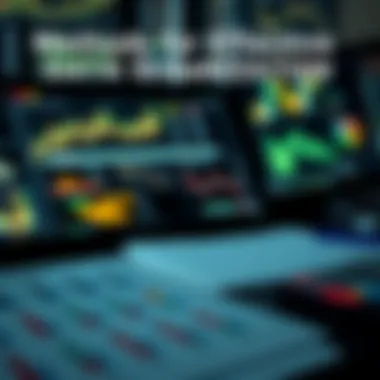
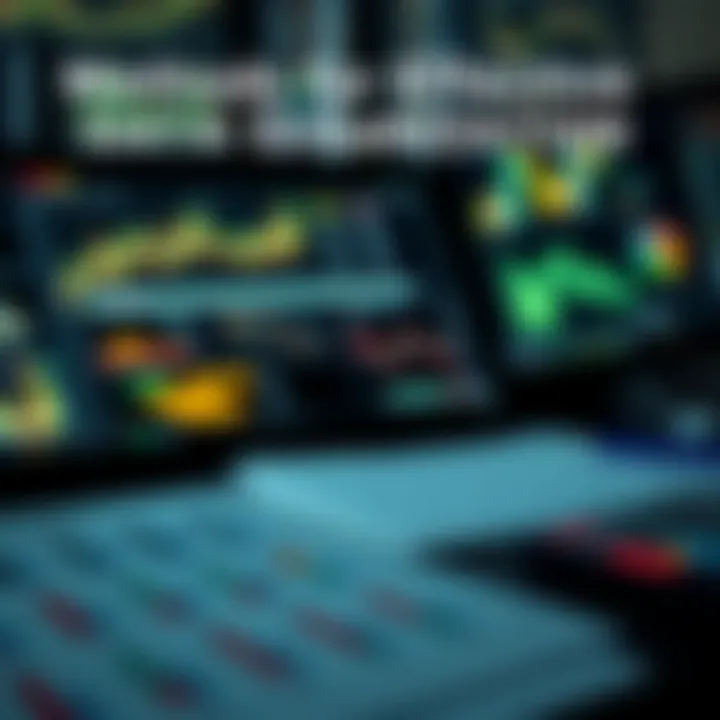
The advantage of applying these table functions is they dynamically update as new rows are added, ensuring calculations are always current. However, users should be careful about the function scope, as applying them too broadly might lead to inaccuracies in reporting. As such, a good understanding of the dataset is vital.
"Mastering data organization techniques in Excel is not merely about tidiness; it’s about establishing a foundation for insights that drive meaningful decisions."
Data Visualization Basics
Data visualization is the art and science of presenting data in an easily digestible format. As presentations or reports evolve, data aims to narrate a story. It's not merely about numbers, after all, but offering insights that can guide decisions. In this section, we’ll delve into the nuts and bolts of data visualization, examining charts and conditional formatting techniques.
Preamble to Charts
Graphs and charts can make or break the impact of your data presentation. Folks want to see trends instead of reading through reams of data. When you utilize charts correctly, the results can speak louder than words.
Types of Charts and Their Uses
Charts come in various shapes and sizes, each serving distinct purposes. Whether it’s a pie chart showcasing market share or a line graph tracking sales over time, each visual has its strengths. It’s crucial to choose a type that best represents your data.
- Bar Charts: Effective for comparisons across categories. For example, comparing revenue growth between different departments can showcase performance gaps.
- Pie Charts: Great for illustrating proportions. This is particularly helpful for quick guesstimates but can mislead if there are too many categories.
- Line Charts: Handy for visualizing trends over time. Showing sales from January to December can give a clear picture of growth or decline.
Each chart type has its own unique feature, some being more appropriate than others based on the narrative you want to present. However, overcomplicating with odd chart types can lose your audience's focus.
Creating a Simple Chart from Data
Now let’s get down to brass tacks. Building a simple chart is a fundamental skill every Excel user should master. It starts with organizing your data properly, followed by a few clicks, yielding a visual that conveys powerful messages.
When you highlight the data, select "Insert" and choose from Excel's chart options, you'll quickly see insights emerge from the numbers. This efficiency is a time-saver especially when presenting to stakeholders.
The art, however, lies in ensuring the data source is clean. Messy data might lead to misleading visuals, so you want to maintain accuracy before jumping into visuals.
Customizing Chart Elements
Making charts visually appealing is half the battle; customization plays a vital role. The ability to tweak elements like colors, titles, and labels enhances clarity and engagement. For instance, a well-labeled axis in a bar chart can reduce confusion about what the data represents.
You can right-click on elements to change colors or styles. This isn’t just about making it pretty, though! A customized chart can convey the message you want more effectively, emphasizing key trends or anomalies in data.
Conditional Formatting Techniques
Conditional formatting is another ace in the sleeve when it comes to data visualization. It allows you to make data stand out based on certain criteria or conditions, highlighting important insights while suppressing distractions.
Highlighting Important Data
Imagine sifting through financial reports. If your margins dip below a set threshold, you want to notice it right away. By using conditional formatting, cells can change colors, thereby signaling when targets aren't met.
This technique is widely valued because it proactively draws attention to anomalies. It’s effective because it helps to filter important insights from a mountain of data without the habitual data overload.
Applying Color Scales and Data Bars
Another nifty aspect of conditional formatting is the ability to utilize color scales and data bars. This lets your data be visually comparative at a glance. Instead of merely seeing numbers, visually seeing progress, Excel does the heavy lifting, painting vivid pictures of performance.
Color scales can easily depict ranges of values. For instance, darker shades can signify higher sales, giving quick insight about performance across different regions. It can be a boon for presentations where time is of the essence.
- Data Bars: These allow users to perceive trends directly in the cells, transforming simple numbers into immediate visual cues.
- Color Scales: These can quickly alert users to what’s underperforming and who is leading the pack.
Creating Custom Rules for Formatting
Custom rules add another layer of flexibility in how you present your data. If a set of sales figures need an immediate red flag and you do not want to rely on standard color scales, crafting your own rule can tailor the visual to your needs.
With custom rules, you can set specific conditions that, when met, automatically adjust aesthetics. This is powerful as it directs the focus where it is most needed. Precision in formatting not only enhances readability but also aids in data storytelling.
In summary, combining charts with conditional formatting can transform raw data into actionable insights. You might not win any design awards, but when done right, your data will narrate a story that’s hard to ignore.
Practical Applications of Excel
Understanding practical applications of Excel provides insight into why it's a cornerstone software for data management. Whether for personal finance, project management, or business analytics, Excel holds a wide range of functionalities suited to various needs. This section highlights relevant features, benefits, and considerations that demonstrate how mastering Excel can elevate data handling capabilities.
Budgeting and Financial Planning
Managing finances can be a daunting task, but Excel simplifies this through organized tools and formulas that allow for effective budgeting and tracking of expenditures.
Creating a Simple Budget Spreadsheet
Creating a budget spreadsheet in Excel lays the groundwork for effective financial management. It allows individuals to plan their income and mandatory expenses, providing a visual snapshot of their finances. One key characteristic of this method is its simplicity—users can customize it according to personal needs without needing advanced Excel skills. Users can utilize basic formulas to sum income and expenses, making it practical for everyday use. However, while a simple budget spreadsheet is highly adaptable, its major limitation lies in not automatically categorizing expenses unless set up to do so, which can sometimes lead to oversight.
Tracking Income and Expenses
Tracking income and expenses is another strong point in Excel's practical application. By listing all sources of income alongside recurring expenses, users gain a clear view of their financial landscape. This method stands out as it enables individuals to easily pinpoint overspending areas. A unique feature here is the use of conditional formatting to highlight expenses that exceed predefined limits, helping maintain awareness. Nonetheless, one disadvantage is that without periodic review, inaccuracies can easily creep into the tracking, leading to misleading conclusions about one's financial status.
Analyzing Financial Data with Excel
Examining financial data is crucial for making informed decisions, and Excel facilitates this with powerful functions. Users can analyze their overall financial health by creating various financial statements using predefined templates. A notable attribute of this is the ability to create graphs that visually represent spending patterns, making trends easy to spot. Although Excel provides a flexible platform for analysis, its limitation comes in the form of potential complexity when dealing with vast datasets, where errors in formula application can lead to incorrect insights.
Project Management and Tracking
Project management is another area where Excel shines by allowing users to plan and track projects seamlessly. Its versatility aids in organizing tasks and timelines effectively.
Building a Project Timeline
When working on projects, a clear timeline is vital. Building one in Excel can illustrate key milestones and deadlines, providing a roadmap throughout the project's lifecycle. The ease of visualization in a project timeline is a strong asset, as it keeps teams aligned and focused. However, a caveat is that without collaboration tools integrated into Excel, sharing updates can become cumbersome for remote teams.
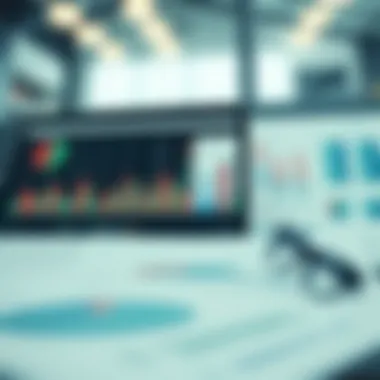
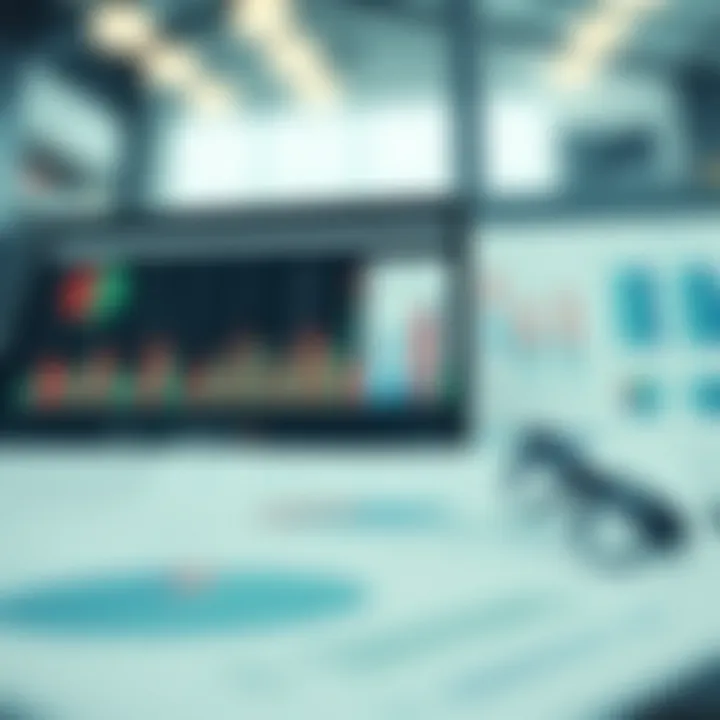
Using Excel for Gantt Charts
Excel enables users to create Gantt charts, a common way to visualize project timelines. This tool highlights task durations and dependencies, which is crucial for monitoring progress and management. The impressive flexibility of Gantt charts in Excel allows quick edits and updates as work progresses. However, it may require additional worksheets for large projects, possibly complicating navigation and understanding over time.
Monitoring Project Progress with Tables
Another essential aspect of project management in Excel is using tables to monitor progress. By setting up tables that track tasks, durations, and completion status, project managers can instantaneously see where they stand. The ability to filter and sort this data can offer insights into which tasks may be falling behind. The major advantage here is the clarity that tables provide, particularly for stages that need immediate attention. On the downside, if a project has numerous facets, tables can quickly become overwhelming without proper organization.
Best Practices for Excel Users
When it comes to mastering Excel, implementing best practices can make all the difference in efficiency and accuracy. Best practices aren’t just about learning the software; they're about how to maneuver it to ensure data integrity and security. By honing these techniques, users can improve their proficiency, reduce errors, and maximize the potential of their spreadsheets.
Ensuring Data Accuracy
Validating Data Entry Techniques
Validating data entry techniques is crucial for maintaining consistency and reliability in Excel spreadsheets. One key characteristic of this approach is it helps in preventing errors right from the source. For instance, let’s say you’re entering dates. If the validation is set up properly, it can restrict users to input only valid dates, thereby saving you time on corrections later.
This method promotes accountability and careful data handling. A unique feature is the ability to create dropdown menus for specific entries; this adds a layer of control that can be especially important in scenarios such as budgeting or project tracking. However, it does require some initial setup that might feel a tad cumbersome. If done right, though, it’ll pay dividends in the long run.
Using Error Messages for Guidance
Implementing error messages for guidance enhances user interaction with spreadsheets. Error messages can clarify why an entry is invalid, leading to quicker corrections. The key characteristic here is its proactive approach to errors. Instead of simply notifying users after incorrect entries, they provide instant feedback during data input.
For example, if a user attempts to input text in a numeric field, a customized error message can guide them back on track. It’s beneficial as it educates users on proper data norms. However, overly complex error messages may confuse rather than assist. Balancing clarity and brevity is essential to keeping users informed without overwhelming them.
Regular Audits of Spreadsheets
Conducting regular audits of spreadsheets serves to ensure ongoing data accuracy and integrity over time. This process is essential for catching discrepancies, particularly in larger datasets where the possibility of error tends to increase. A standout aspect of regular audits lies in their systematic approach; they can easily reveal patterns of errors or inconsistencies that might otherwise go unnoticed.
One significant advantage is that this practice encourages a culture of diligence and responsibility among team members. But, it can be time-intensive which may deter some users from committing to a routine. Despite this, making it a regular part of your workflow can lead to enhanced reliability in your data management.
Maintaining Spreadsheet Security
Protecting Sheets and Workbooks
Protecting sheets and workbooks is vital to avoid unintended alterations and preserve data integrity. One major characteristic of this security measure is that it allows users to restrict access to sensitive information effectively. By setting a password, you can make sure that only authorized individuals can modify critical data.
This is especially beneficial when multiple people are collaborating on a project. However, it's crucial to be cautious with passwords as losing them can lead to accessing issues down the road. thoughtful consideration of whom to grant access to is paramount.
Using Passwords and Permissions
Utilizing passwords and permissions is an integral aspect of spreadsheet security. By setting strong passwords, you ensure that the information stays private and limiting permissions offers a level of control over what users can do within the workbook. A standout feature here is the granularity of permissions, as you can allow read-only access or editing rights based on user roles.
However, managing these permissions can be a bit hindering if there are many collaborators involved. A well-structured organizational approach must be observed to navigate these challenges effectively.
Best Practices for Backup and Recovery
Best practices for backup and recovery can save a user from catastrophic data loss. Regularly backing up spreadsheets creates a safety net and allows for recovery if something goes awry. A unique feature of this practice is that it minimizes the risks associated with technical failures or human errors. By maintaining multiple copies, you can safeguard your information.
One notable characteristic is that it encourages disciplined file management behaviors. However, neglecting backup routines can lead to significant setbacks, especially if you’re relying on a single version of an important document. It’s always better to err on the side of caution with this aspect.
End and Further Learning Resources
As we wrap up this guide, it's essential to reflect on the journey through the intricacies of Microsoft Excel. The skills and techniques elaborated on throughout this article are not just beneficial for beginners; they lay the groundwork for deeper analytical thinking and efficient data management in any professional setting. Understanding Excel's functionalities can dramatically streamline workflows, enhance productivity, and empower users to make informed decisions based on data-driven insights.
Furthermore, learning doesn’t stop with the basics. It’s crucial for individuals to pursue continuous learning, given the ever-evolving nature of technology and data practices. The resources listed below offer excellent pathways for further growth and mastery in Excel.
Summarizing Key Excel Skills
In essence, mastering Excel comprises several key skills:
- Data Entry and Validation: Accurately inputting and ensuring correct data.
- Formula Development: Creating formulas that automate calculations and analyses.
- Data Visualization: Employing charts and graphs to present data in a digestible manner.
- Data Organization: Utilizing tables, sorting, and filtering to manage data efficiently.
- Protecting Data: Ensuring the integrity and security of sensitive information.
By honing these skills, users can leverage Excel's full potential and adapt it to various fields and projects.
Resources for Advanced Learning
Online Courses and Tutorials
Online courses have become increasingly popular, primarily due to their flexibility and accessibility. Platforms like Coursera or Udemy offer targeted courses that can enhance one’s understanding of advanced Excel functionalities. They often feature interactive lessons, quizzes, and community support, making it easier for learners to grasp complex topics.
One defining characteristic of these courses is the variety they offer; from beginner to advanced topics, users can find content that fits their current skill level. Additionally, many courses provide real-life case studies which enhance practical knowledge.
However, one drawback could be the varying quality of courses. It’s essential to read reviews and potentially opt for courses with certification to ensure a valuable investment in time and resources.
Books and Manuals for Further Study
A treasure trove of information can be found in books and manuals dedicated to Excel. Texts like "Excel 2021 for Dummies" offer straightforward explanations and practical tips that demystify the application. Books not only allow for a step-by-step approach to learning, but they also serve as a reliable reference.
The key feature of printed resources is their depth. Many manuals are exhaustive, covering features that are often skipped in shorter formats, making them a solid choice for someone looking to dive deep into specific functionalities.
The downside is that not everyone prefers reading lengthy texts, and practical, hands-on experience might surpass theoretical knowledge when mastering software.
Excel Community Forums and Support
Community forums, such as those found on Reddit or specialized websites like MrExcel, provide platforms for users to ask questions and share insights. This collaborative space can often yield quick solutions to common challenges and foster knowledge sharing.
What stands out in these communities is the diversity of experience levels. Users can find answers that range from basic troubleshooting to advanced techniques. Additionally, engaging with other Excel enthusiasts can lead to various tips and tricks that one might not encounter in structured courses.
However, information can be somewhat unregulated, so it’s important to cross-reference advice to ensure accuracy and applicability to one’s specific needs.
Continuous learning is key in proficiently using Excel and adapting to its evolving landscape. Seek resources that challenge you and expand your understanding.















